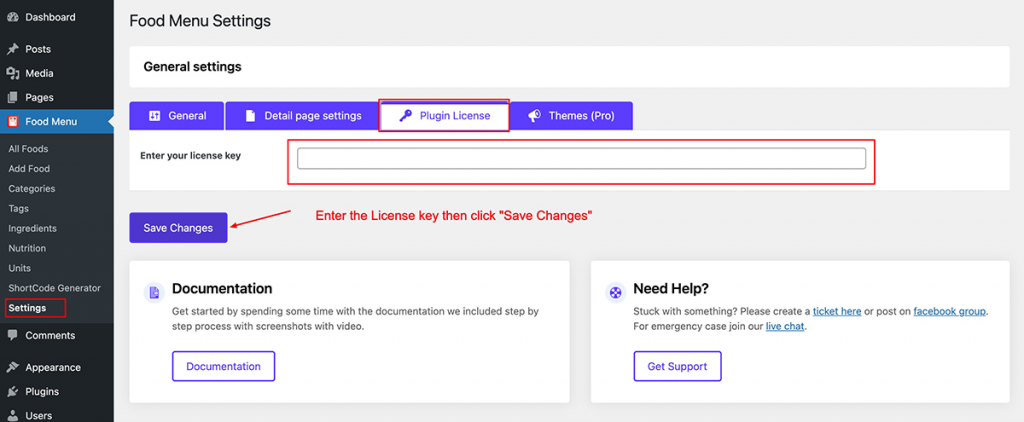- Install Free Version
- Install Pro Version
Install Free Version:
To install the Free version Navigate to WordPress admin end Menu Plugins => Add New now in the plugin search box type “TLP Food Menu” Find the “Food Menu – Restaurant Menu & Online Ordering for WooCommerce” like the below image. Click on the “Install Now” button to install the free version of the plugin.
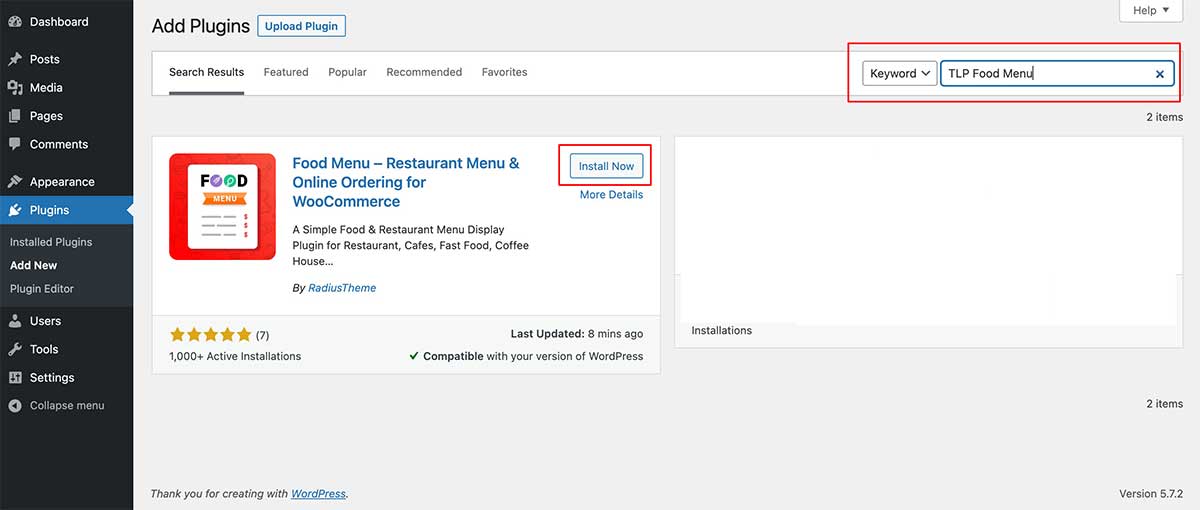
After Active the “Food Menu” plugin it will appear in the WordPress admin Menu like the below image
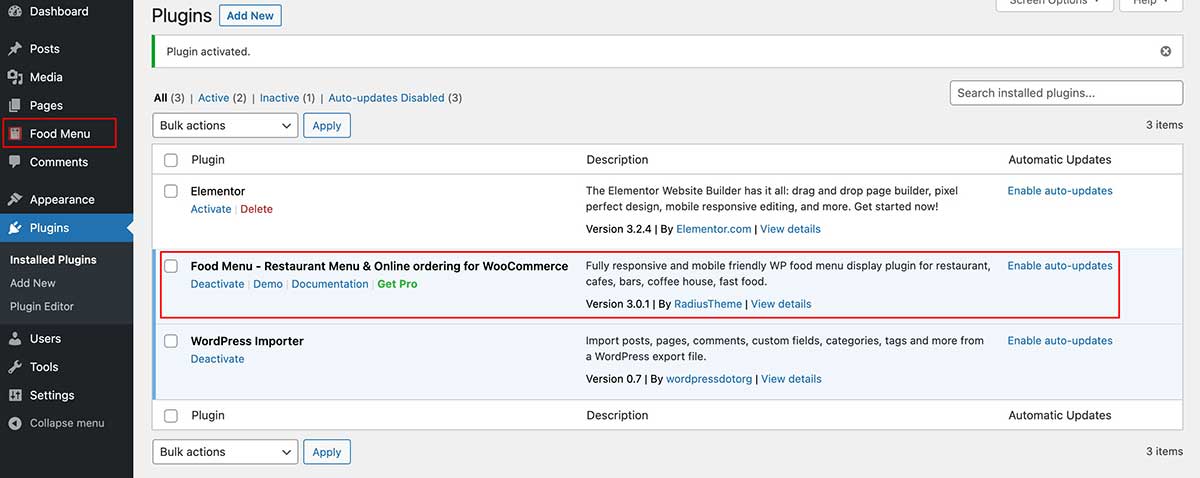
Install Pro Version
The Pro version of the “Food Menu Pro” plugin is a zip file. After purchasing the Pro version you will get a download link in your purchase receipt email with which you can acquire the plugin files. If not, you can login RadiusTheme then go to Purchase History and get it from the top right last menu item. See below
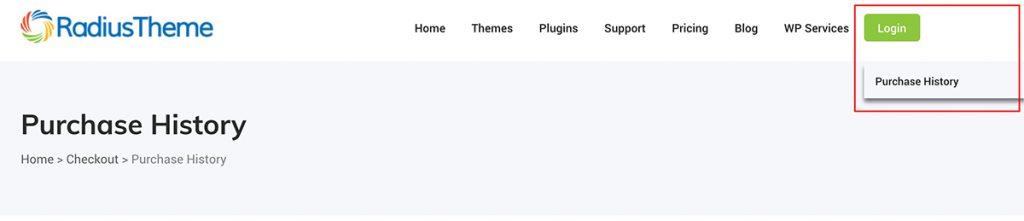
After the download, you’ll find the files in the zip folder in your computer. You then need to install the food-menu-pro.zip. Once you download the zip file. Please follow the following steps to install the “Food Menu – Restaurant Menu & Online Ordering for WooCommerce” PRO version.
Note: Need the free version active to work pro version without free version pro version 2.0 will not work
- Go to your WordPress website Dashboard
- Navigate to Plugins > Add New
- Now check the options on the top right beside “Add Plugins” for the “Upload Plugins” option. Click on this.
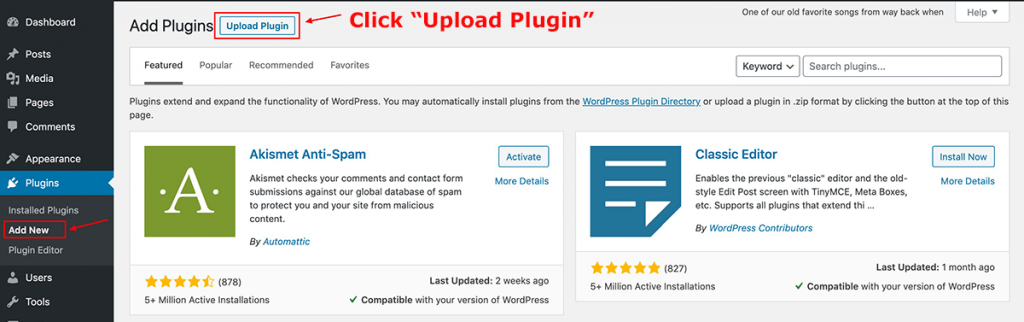
Once you click the “Upload Plugin” button, you will get the plugin upload option from your computer. Now select the “classified-listing-pro.zip” file from your computer and click on the “Install Now” button
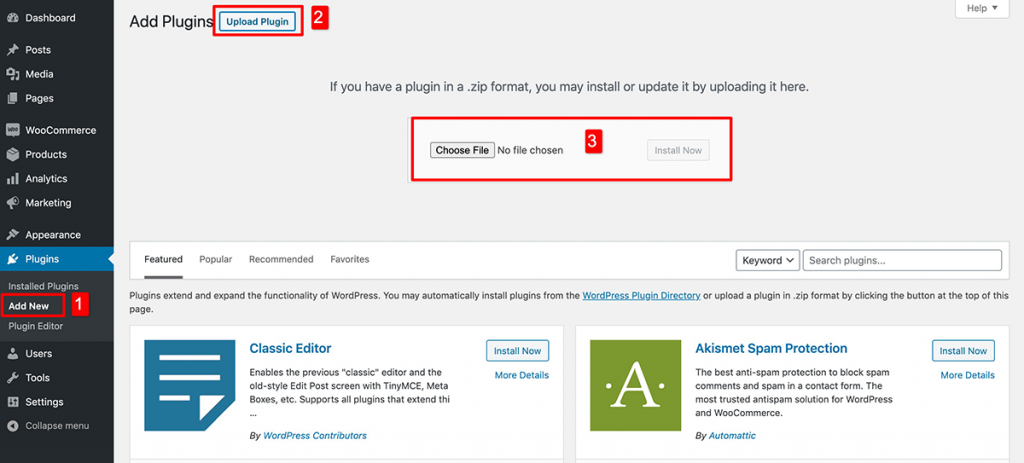
After the installation and activation of the Pro version you will get the plugin on your website like in the window below.
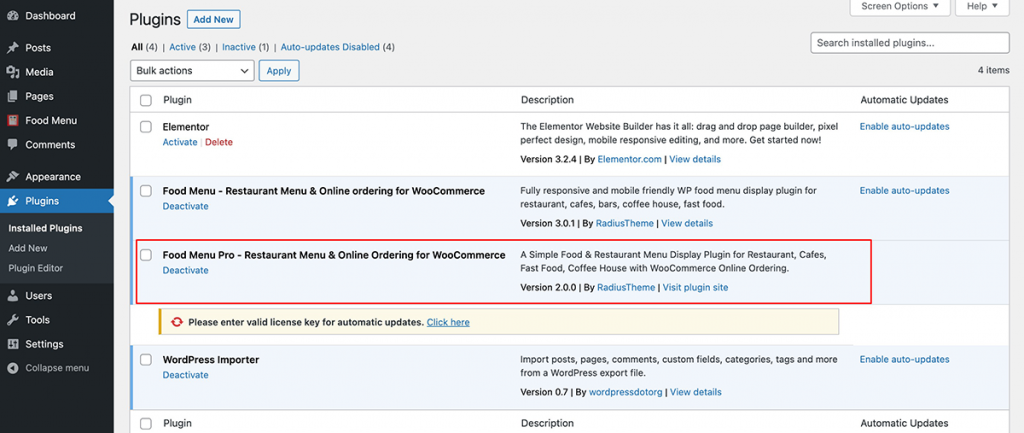
After activating the plugin, you need to activate the plugin again using the license key you get in your “Purchase email” or go to login RadiusTheme.com then go to purchase history and click on the “License Key“