To add/ Edit Food item navigate WordPress admin menu Food Menu => Add Food then fill the data one by one
1) Title: Enter Menu item name
2) Description: Add the menu item detail description here
Food Data: It has multiple settings like General, Ingredient, Nutritions, Advanced
3) General
4) Set Ingredient
5) Nutritions
6) Set Advanced
3) General – You can set pricing info here
3.1) Food Menu Type: Select which type of menu Simple Menu or Variable Menu
3.2) Regular Price: Set the food item price
3.3) Sale Price [PRO]: You can set discount price here make sure sale price is less than regular price.
3.4) Stock Status [PRO]: You can set stock in stock or out of stock.
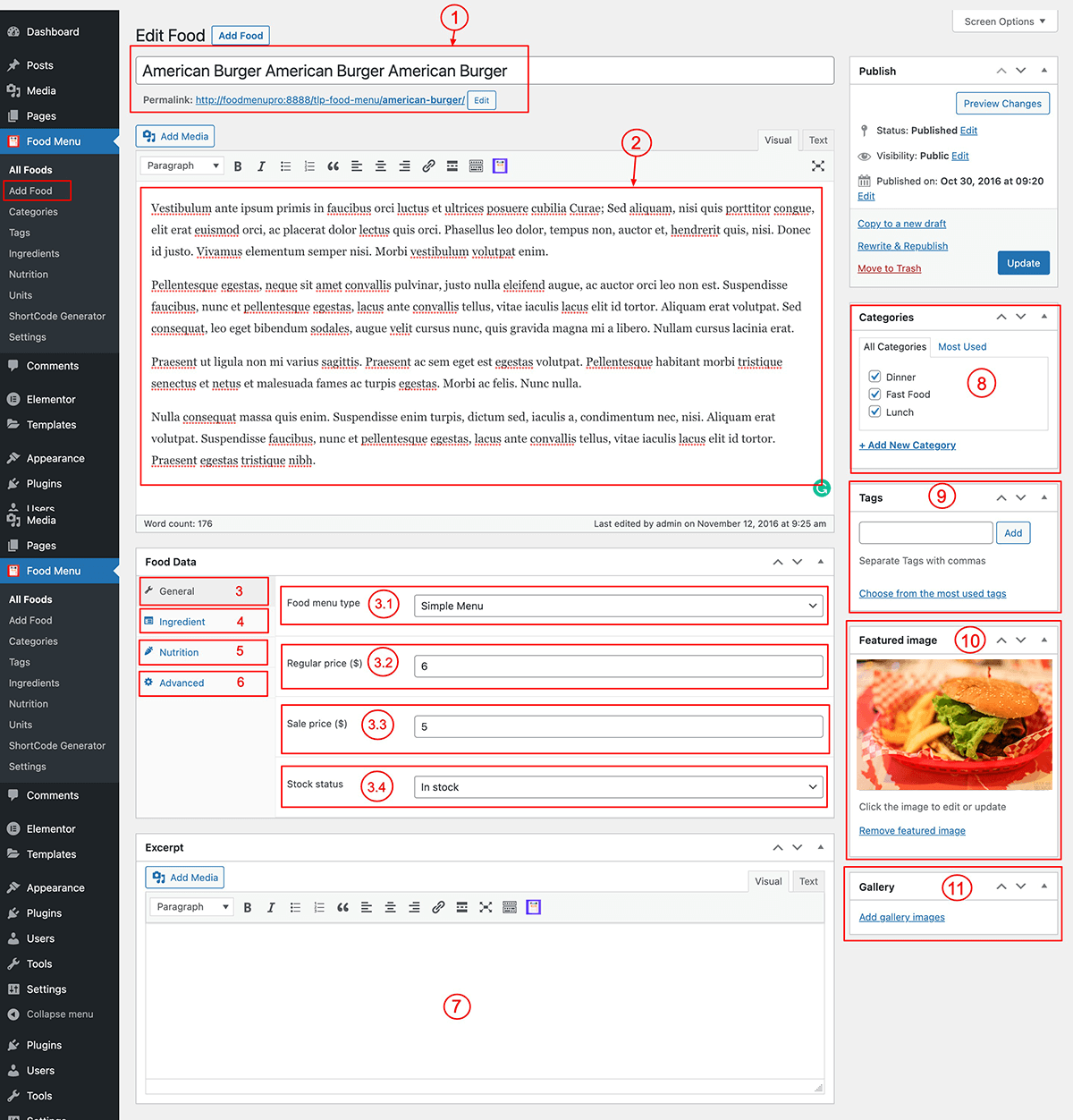
Food Data => General => Variable Price [PRO]
If you menu items has variable price like Small, Medium and Large Size then you can set variable price.
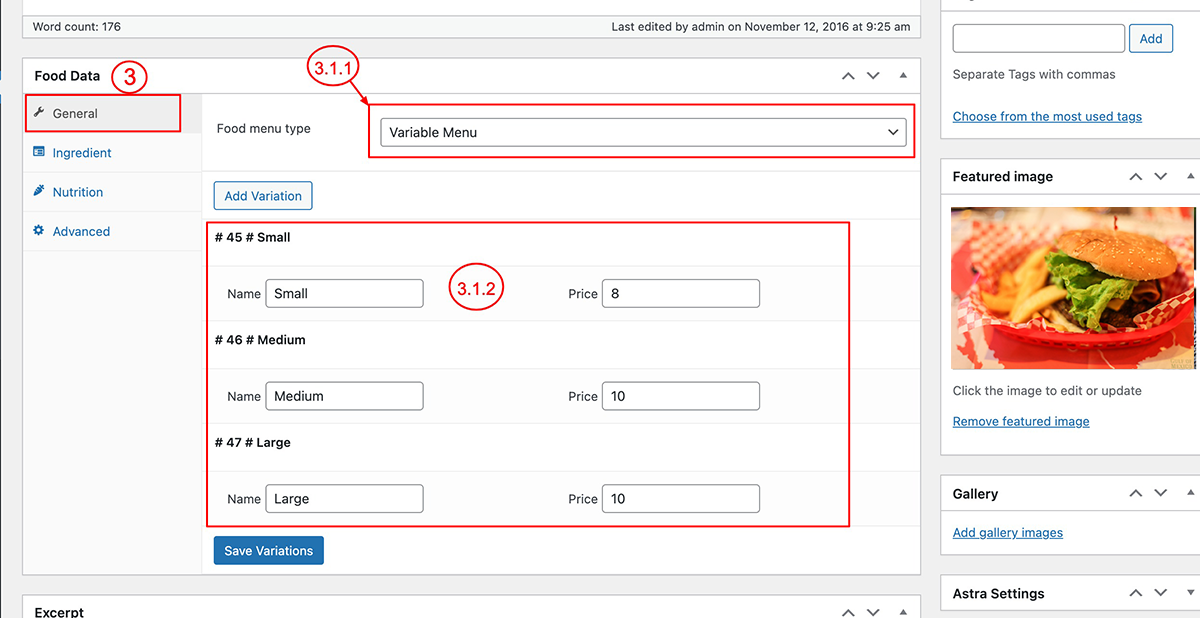
4) Set Ingredients [PRO]
If you want to add Ingredient for your food items then fill the value you drag & drop to move the available nutrition from right box to left box then set the unit
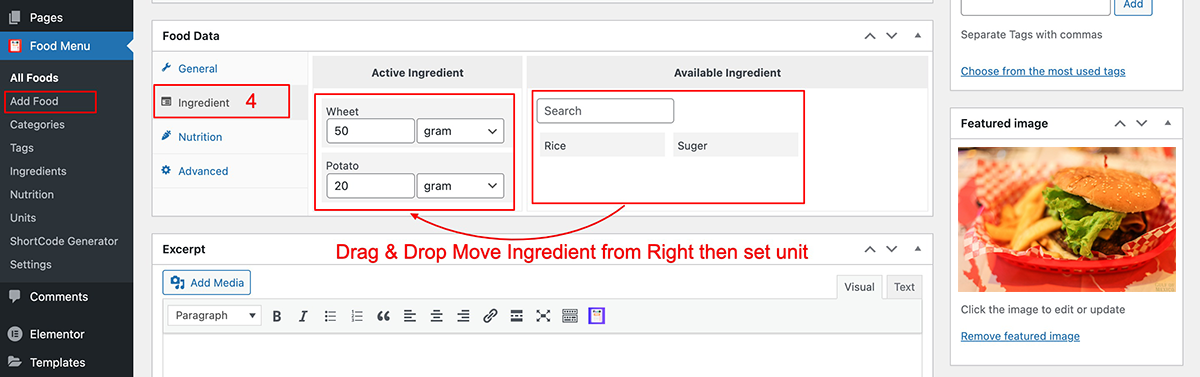
5) Set Nutrition [PRO]
If you want to add nutrition for your food items then fill the value you drag & drop to move the available nutrition from right box to left box then set the unit.
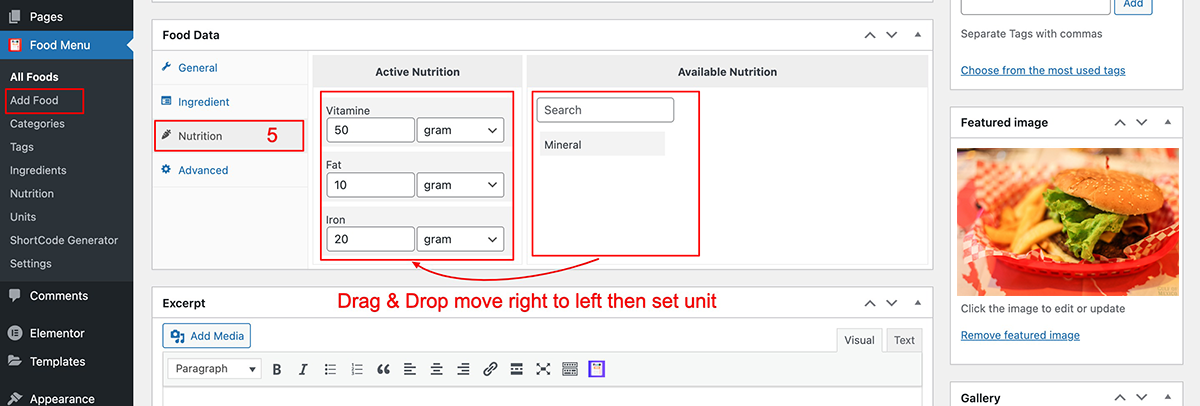
5) Advanced [PRO]
Your can set the Menu item order if want to enable Ingredient, Nutrition and Reviews in detail page then check this 3 box.
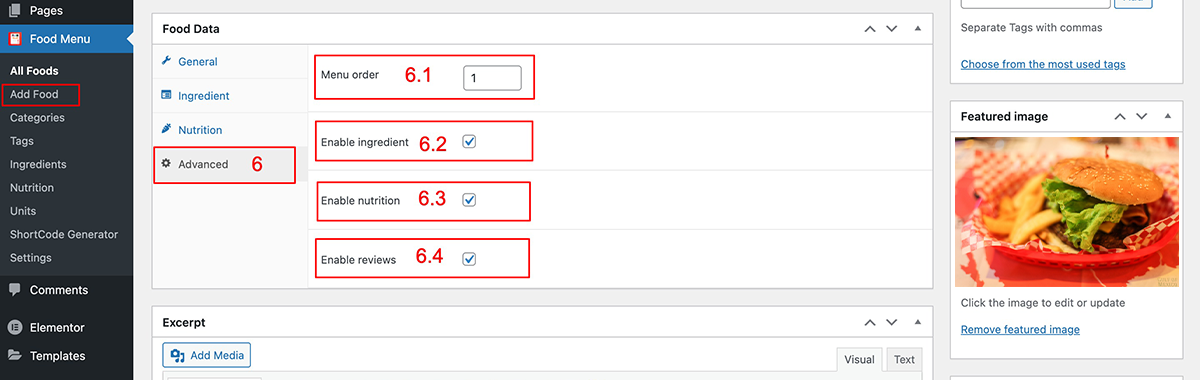
7) Short Description: Enter the short description of the food item.
8) Categories: Select the category of the food item
9) Tags: You can set tags for the food item
10) Featured Image: You can set featured image for the food item
11) Gallery [PRO]: You can add additional images for the food item it will show as gallery in detail page.
