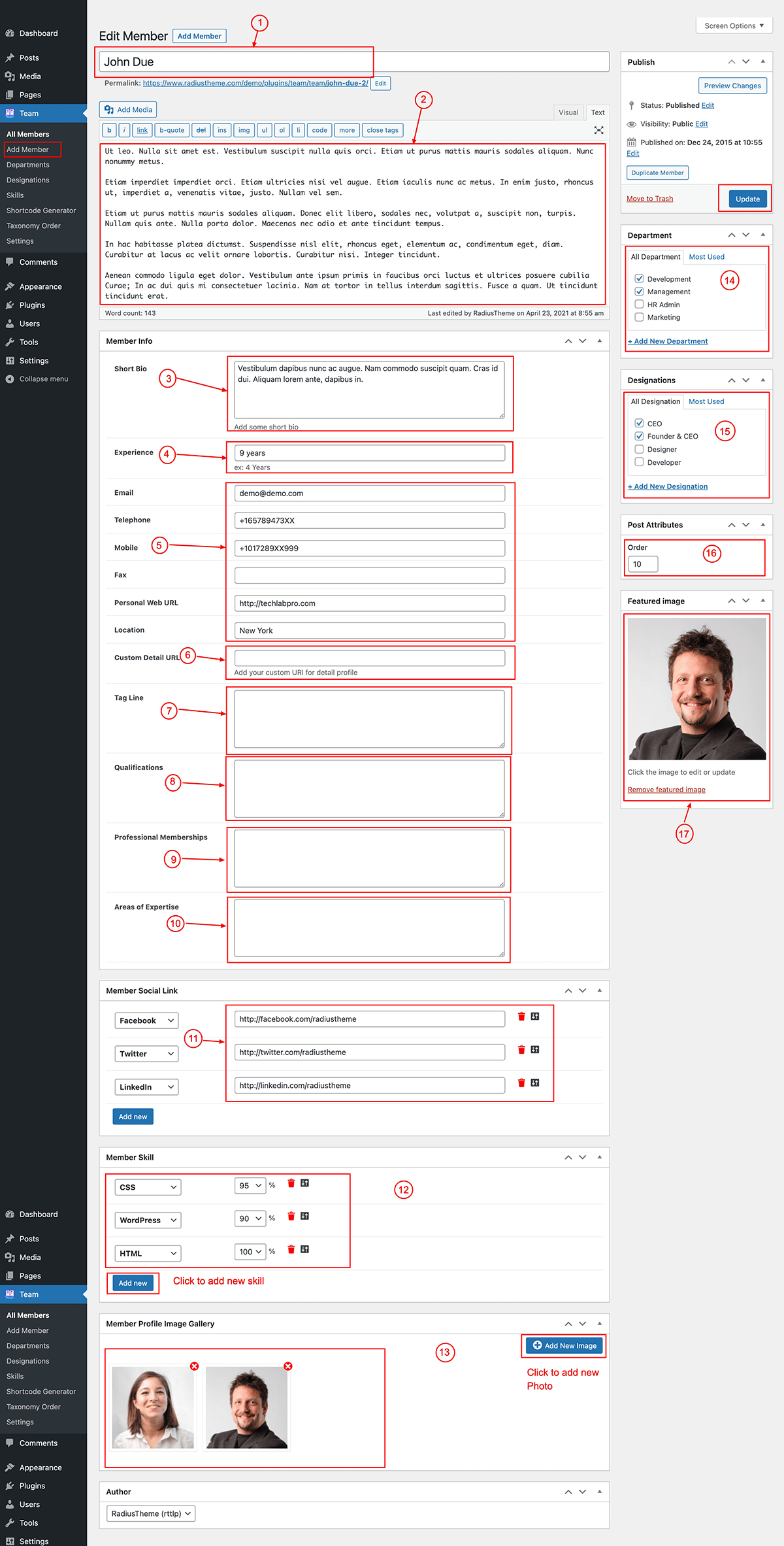Now you need to add a member profile first fill the necessary fields and add a profile image
1) Name: First Enter Member Name.
2) Detail Bio: Add the Detail bio of the member it will show on the detail page.
3) Short Bio: Enter a Short Description of the member it will show on the list view page.
4) Experience [Pro]: Enter the experience of the member.
5) Contact & Location: Enter E-mail, Personal Web, Phone no & Location you can keep blank if no date then that field will not show in the front end.
6) Custom Detail URL [Pro]: Enter the custom URL of the detail page.
7) Tag Line [Pro]: Enter the member tag line it will show on the detail page.
8) Qualifications [Pro]: Add the member qualifications.
9) Professional Membership [Pro]: Add the professional membership of the member.
10) Area Of Expertise [Pro]: Add the member expertise fields.
11) Social Profile: Enter Social Profile URLs you can keep blank if no data then that field doesn’t show in the front end.
12) Skills: Add member’s skills.
13) Gallery [Pro]: Add additional images for member gallery it will show in detail page.
14) Department/ Category: Set the member department ie category.
15) Designation: Set the member designation.
16) Ordering: You can set a custom order number.
17) Profile image: Set member profile picture.