This documentation is based on the PRO version so additional features are PRO features.
Step 1: First click the plush icon from the top bar to select the Grid Hover Layout.

Or Type / to choose the Grid Hover Layout
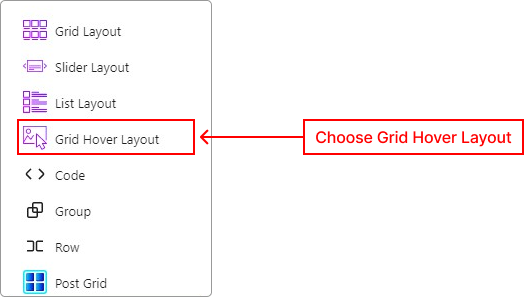
Step 2: To create a Grid Hover layout first, need to use the Grid Hover Layout block from the left sidebar lists. Please see the below screenshot.
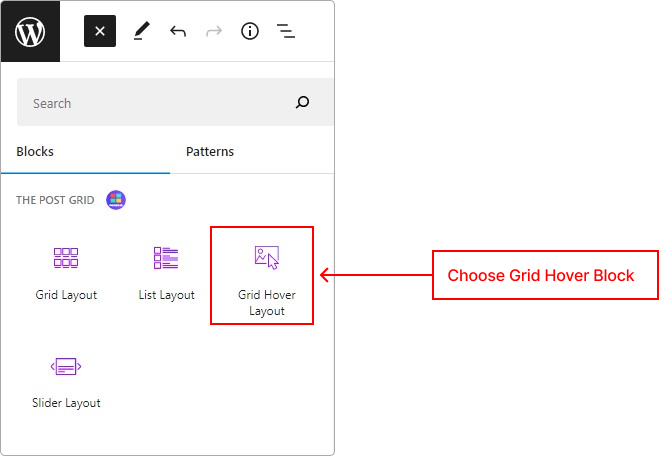
Step 3: Now choose the layout from [ Content > Layout ] of the Right Sidebar from the editor panel. The first 3 layouts are free. So if you are a free user then you can’t select the rest of the layout from here.
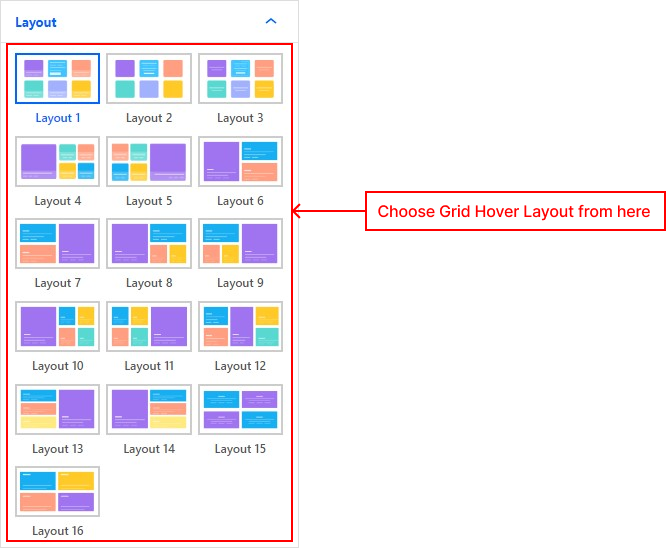
Info: 1st 3 layouts are free. Other layouts are available on the pro version.
