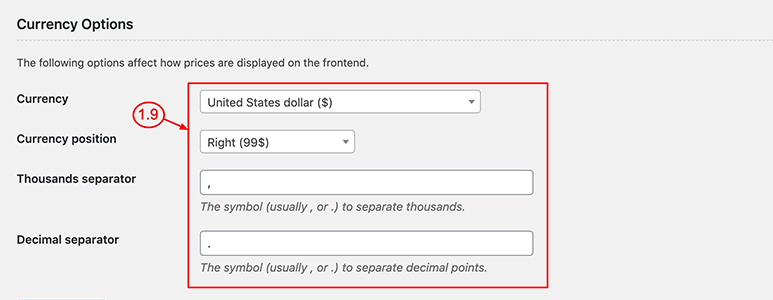After successfully installing the Classified Listing plugin you need to configure the plugin. Do this from WordPress Dashboard => Classified Listing => Settings
- Listing Settings
- Directory Settings
- Location Settings
- Currency Settings
Listing Settings
1.1) Bootstrap options: Classified Listing uses Bootstrap 4. Therefore, if your theme has Bootstrap 4 included, then uncheck this option.
1.2) Include Result: If you want your search results to include child categories & locations then check this option.
1.3) Listing Per Page: Set how many listings you want to display per page.
1.4) Related Listing: Set how many related listings you want to display. Set 0 if you don’t want to show related listings.
1.5) Quick View & Compare [PRO] : you can enable quick view and compare feature from here also can set compare limit. For compare you need to set a page from Advance settings
1.6) Mark as Sold [PRO] : You can enable mark as sold features from here till ads visible in site it will be active.
1.7) Listing View: Set default listing view List/ Grid. You can also set the default sort order by date of posting and title. Here Grid view is [PRO] feature
1.8) Category/ Location: Set order by and sort by options for category and location. It will apply in the top search and left filter widget.
1.9) Select Text Editor: Select the particular text editor that you want to use.
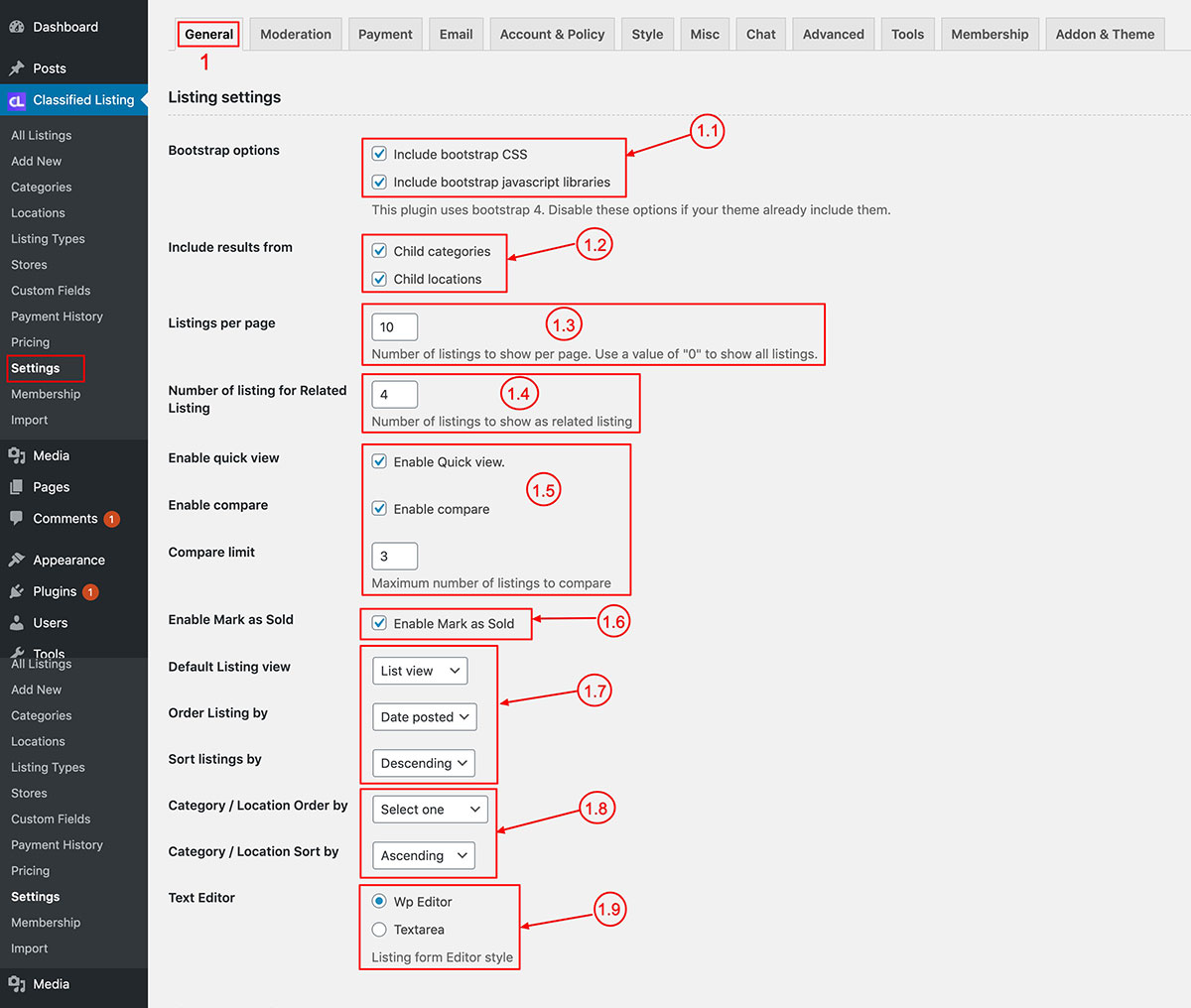
Directory Settings
1.10) Directory Settings: We added new features now you can use Classified Listing plugin as a Directory plugin. You can enable Business hours and Social profile in listing detail page.
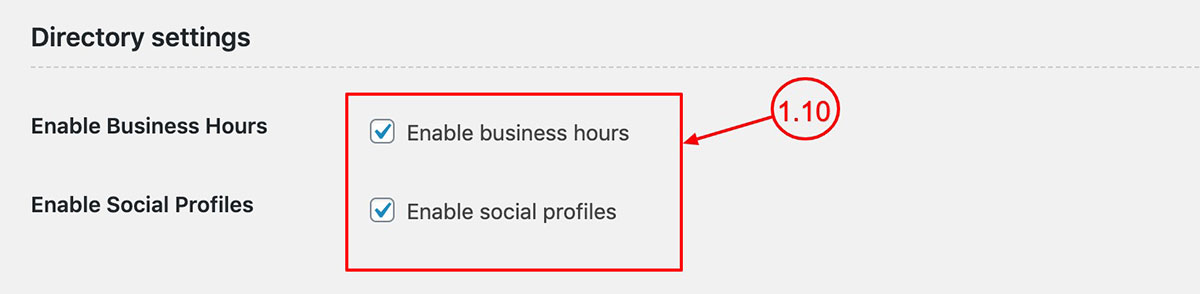
Location Settings
1.8) Location Settings: Now Classified Listing plugin support two locations. But at a time can use only one location.
- Local Database: You need to add locations manually from the admin end location menu. For the Local database, we have 3 levels of locations; these are State, City & Town. You can select the level you want.
- Geo Location: Using Google Map API & OpenStreetMap See MISC for MAP API settings.
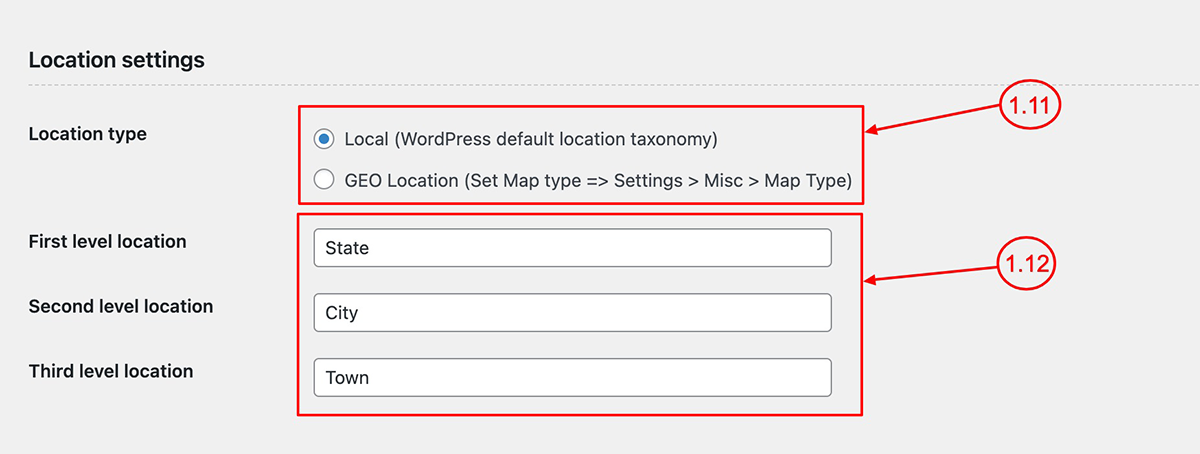
Currency Settings
1.13) Currency Setting: Set your currency and currency symbol, currency position (left or right), along with the thousands & decimal separators.