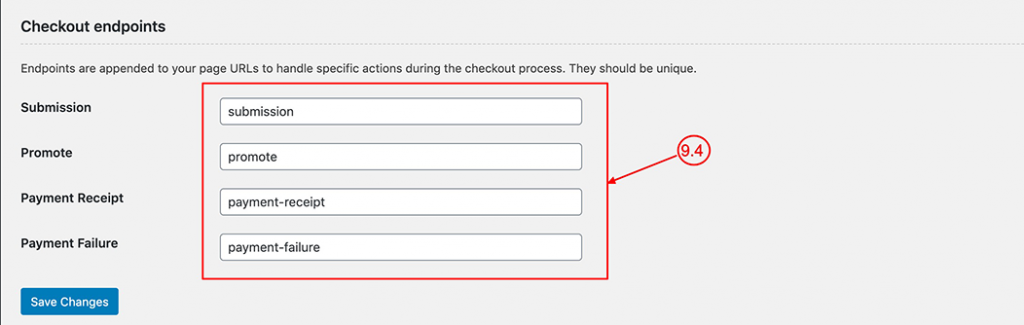To set Archive page permalink and page end point to to Classified Listing => Settings => Advanced
Permalink Slugs
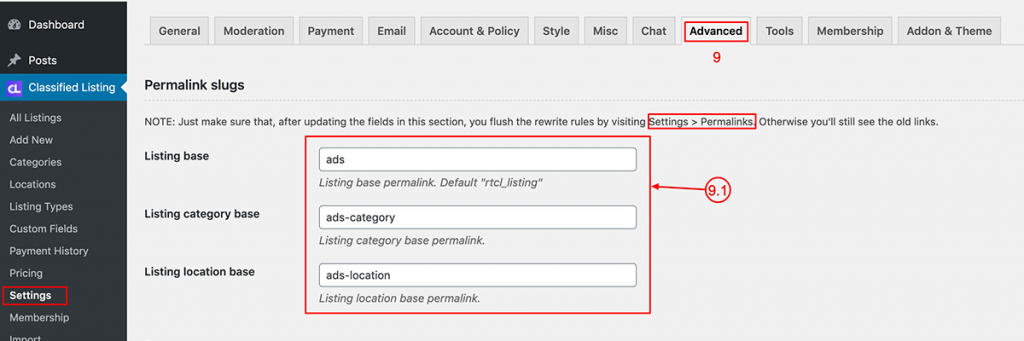
9.1) Permalink: To change the Listing based URL, Category based URL & location based URL add your own slug here. Make sure after changing any slug re-set Permalink from the WordPress Settings
Page Setup
You can to set or change pre-defined pages from here. After the plugin is setup, necessary pages are created.
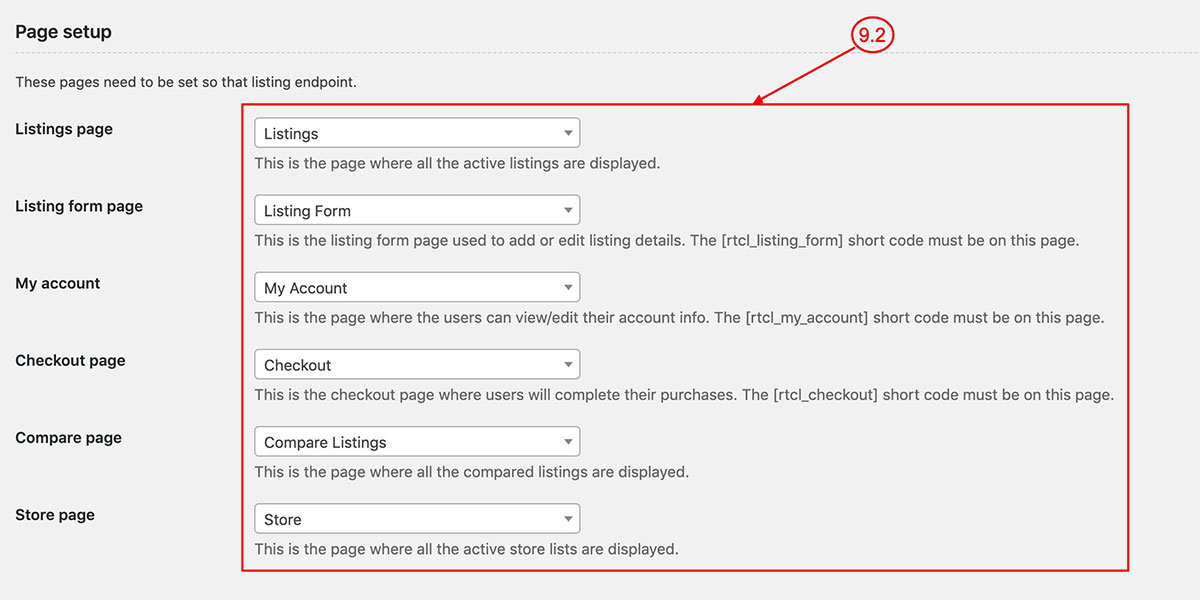
- Listings Page: Set the listings page; this is the main listings & category archive page. Make sure this page remains empty, no shortcode is needed.
- Listing form Page: Set the Listing submission form page. Make sure this page has a shortcode
[rtcl_listing_form]. Without this shortcode, the listing submission page will not work. - My account: Set Myaccount page. Make sure this page has a shortcode
[rtcl_my_account]. Without this shortcode, my account page will not work. - Checkout Page: Set check out page. Make sure this page has a shortcode
[rtcl_checkout]. Without this shortcode, the checkout page will not work. - Compare Page [PRO]: Set a blank page for comparing no need any shortcode.
- Store Page [PRO]: Set a blank page for store listing no need any shortcode.
Account End Point
You can control all account page-related endpoints. You can change your site language from here. Make sure don’t use spaces. Use: “-“
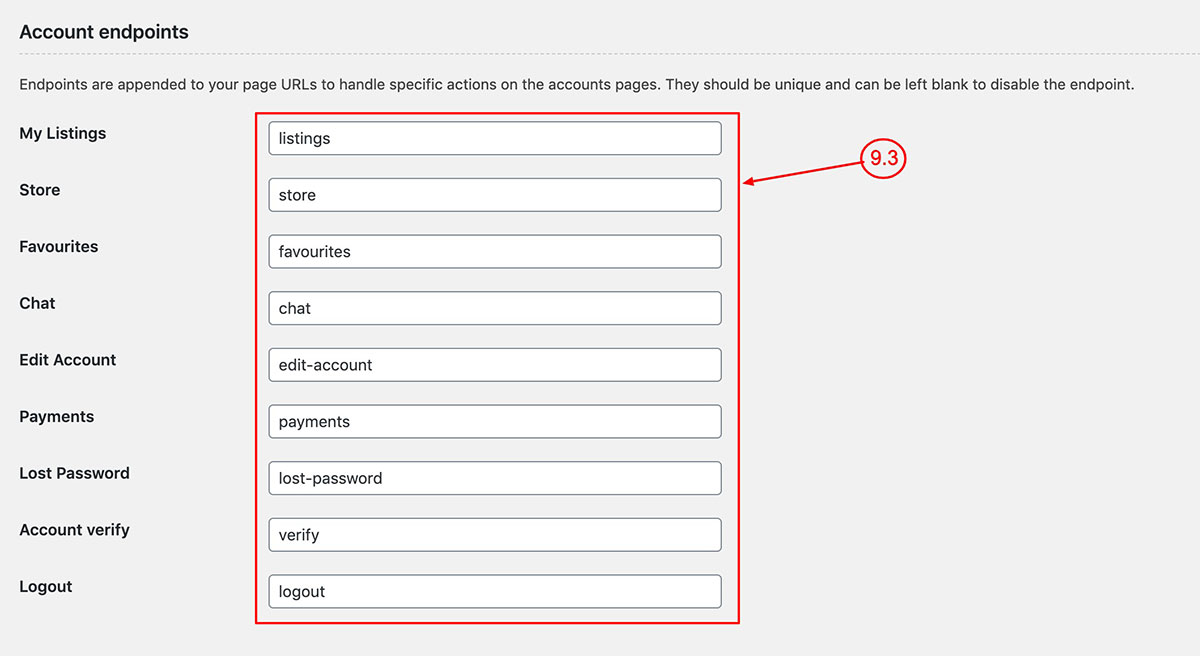
CheckOut End Points
You can control all check page related endpoints. You can change your own language. Make sure you don’t use space. Rather, use: “-“