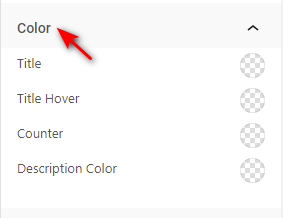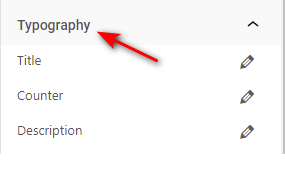Note: Listing Store is Pro Block
Step 1: How To Add Listing Store Block
To add or edit listing store block at first click on the Gutenberg editor block inserter then search or the scroll find listing store block.
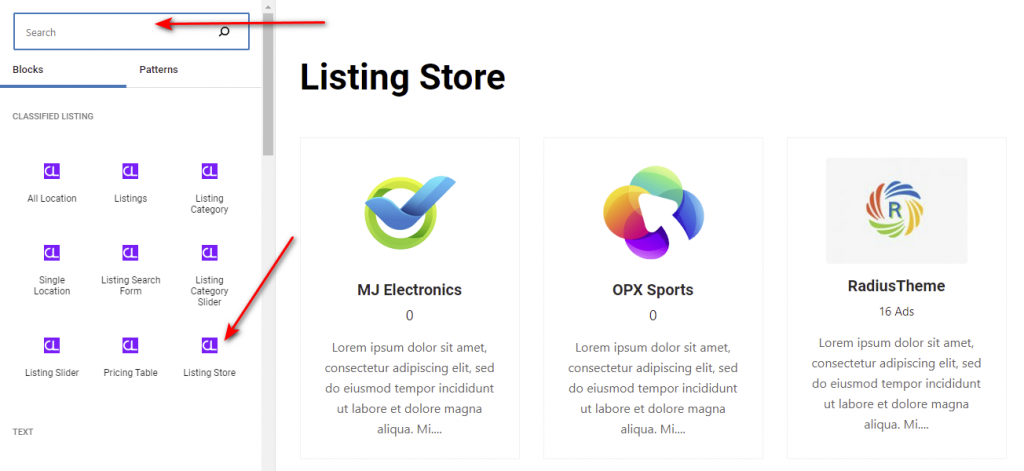
Step 2: General Tab
Listing store settings is more customizable. Description added for each settings below.
Layout setting:
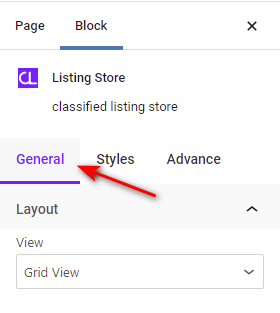
Layout View: View select field has two preset style options one list view another is grid view.
Filter Settings:
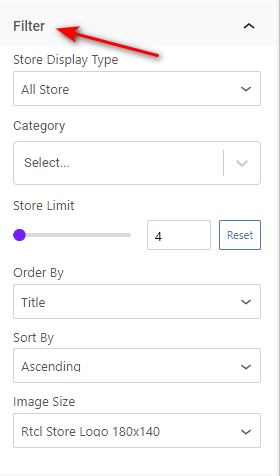
- Store Display Type: The store display type select field has two options one is All store another is Selected store.
- Store Limit: The store limit field is used to view the limited store list.
- Category: The category field is used to category by store list view.
- Order By: The order by field is used to Date, Title, Count by filter.
- Sort By: The sort by field is used to Ascending/Descending by filter.
- Image Size: The image size select field has register image size and custom store logo size options.
Content Visibility:
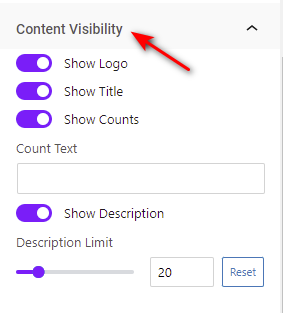
Content visibility settings has logo, title, count, description show or hide options.
Responsive :
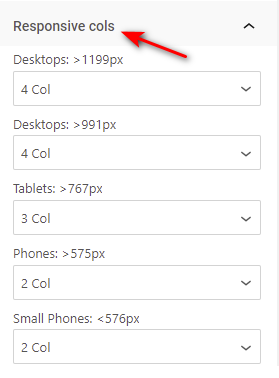
Responsive settings have different device content view options.
Box Style:
Box style sections has some control for gutter, box padding border-radius, and border style change options.

Color And Typography:
Color and Typography has color and typography change options title, title hover, counter, description color and title, counter description typography.