Note: Pricing Table is Pro Block
Step 1: How To Add Pricing Table Block
To add or edit Pricing Table block at first click on the Gutenberg editor block inserter then search or the scroll find Pricing Table block.

Step 2: General Tab
Pricing Table settings are more customizable. Description added for each settings below.
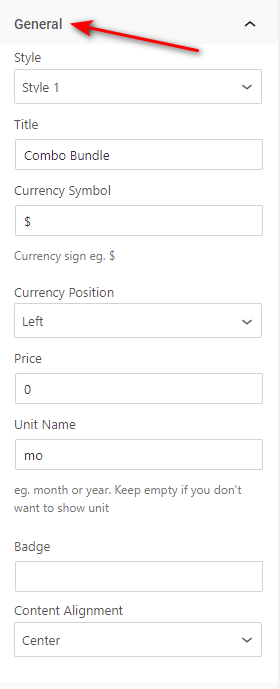
- Style: Pricing table has three preset style
- Title: Title field is used for change the title text,
- Currency: Currency field is used for currency symbol change.
- Currency position: This field is used currency symbol for showing left or right position
- Price: This field is used for set the price
- Unit Name: This field is used for unit name change.
- Badge: This field is used for badge text change default value empty
- Content Alignment: This field is used for showing the content left, right, center.
Feature Settings:
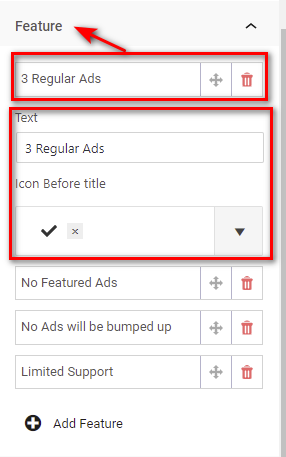
Feature Settings has add feature, delete, draggable option and every feature has icon and title change options.
Button Settings:
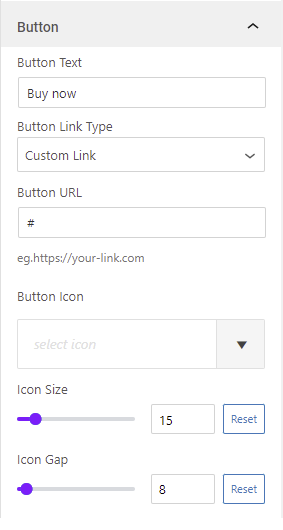
Button setting has button text, link, icon change option.
Step 2: Style Tab
Title style:
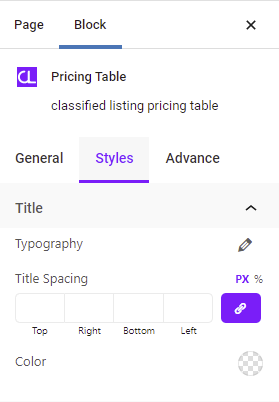
Title style section has pricing table tile typography, title spacing and color change option.
Price Style:
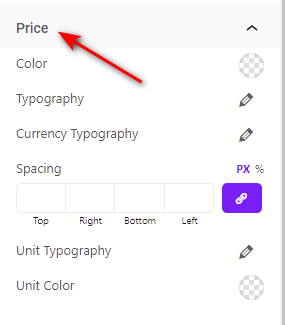
Price style section has color, typography, currency typography, price spacing, unit color change options.
Feature style:
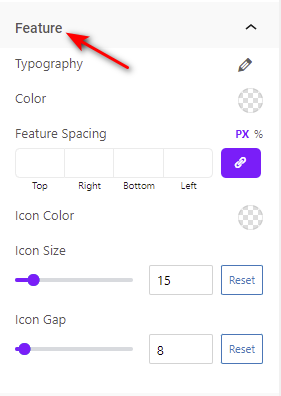
Feature style section has typography, color, feature spacing, icon color, icon size, icon gap options
Button Style:
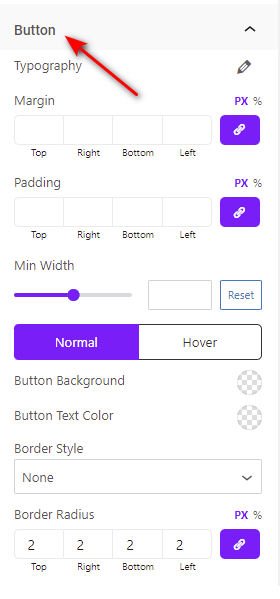
Button style section has button text typography, margin, padding, button min-width, background, text color, border, border-radius change options
