For account-related settings go to Classified Listing => Settings => Account & Policy
General Account Related Settings
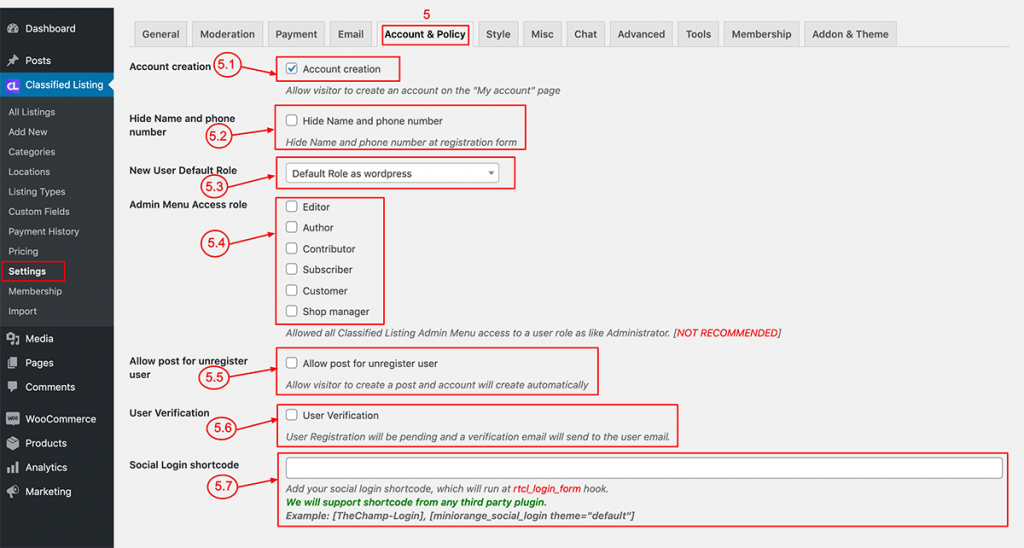
5.1) Account Creation: To enable account creation in the front end, you need to check my account form
5.2) Hide Name & Phone no: In Version 1.5.60 we added the First name, Last name & Phone number in the account creation page. If you don’t want to show this 2 extra fields you can hide this field by checking this option.
5.3) New User Role: You can set default user role as “Subscriber” in the WordPress main settings then set here the default Role as “WordPress”.
5.4) Admin Menu Access Role [PRO]: In Version 1.5.60 we added this feature. If you want for any specific user role to access the Classified Listing Admin Menu, then set the specific Role.
5.5) Allow post for Unregistered user [PRO]: Check this option to post listing as unregistered user. Upon submit listing account will be created with the email address and password sent to user email.
5.6) User Verification: Check this option to enable user email verification. When registered user gets a verification email after clicking the link from the email ,their user accounts will be verified and they can login to the your site.
5.7) Social Login: We don’t have a default social login option, so we use 3rd party plugin to have a social login functionality. We suggest the following plugins that you can try: WordPress Social Login or Super Socializer
After installation and activation of the social login plugin get the shortcode and use it in Classified Listing => Account & Policy see Social login shortcode input box see screenshot 5.7
Add your social login shortcode, which will run at rtcl_login_form hook.
We will support shortcode from any third party plugin.
Example: [TheChamp-Login], [miniorange_social_login theme=”default”]
Terms & Conditions
To enable Terms & Conditions go to Classified Listing => Settings => Account & Policy
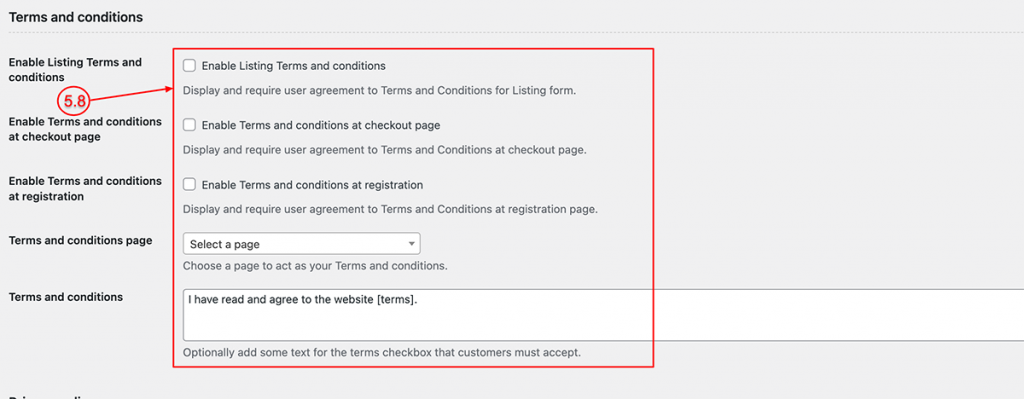
- Enable Listing Terms & Conditions: To enable terms & conditions, check the box.
- Enable Terms & Conditions at Checkout Page: To enable Terms & Conditions at the checkout page so that the user needs to check the terms and conditions to process the checkout, check the box.
- Enable Terms and Conditions on Registration Page: Check to enable the Terms and Condition check box on the user registration page.
- Terms and Conditions Page: Select the terms and condition page from your list of pages
- Terms and condition text: Add the test if you want to display in the terms checkbox user has to check it.
Privacy Policy
To Enable Privacy Policy go to Classified Listing => Settings => Account & Policy see bottom Privacy Policy.
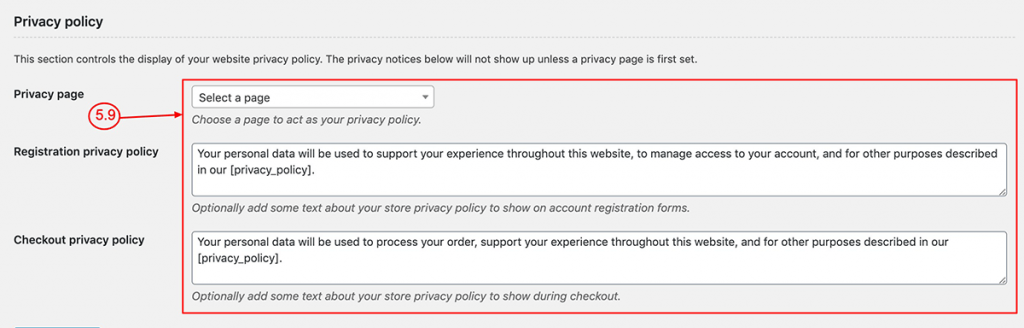
- Policy Page: Select the page you want to be your policy page from your page list
- Registration Privacy Policy: Add some extra text that is displayed in the Registration privacy policy page
- Checkout Privacy Policy: Add some extra text that is shown in the checkout privacy policy page.
