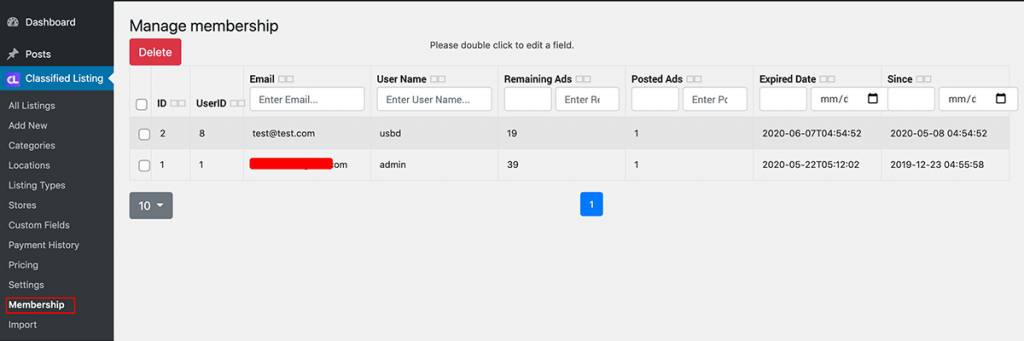There are two types of pricing. To set pricing, navigate from the WordPress admin end Classifield Listing => Pricing
1) Regular Pricing
2) Membership Pricing
Pricing List displays something like what’s shown below
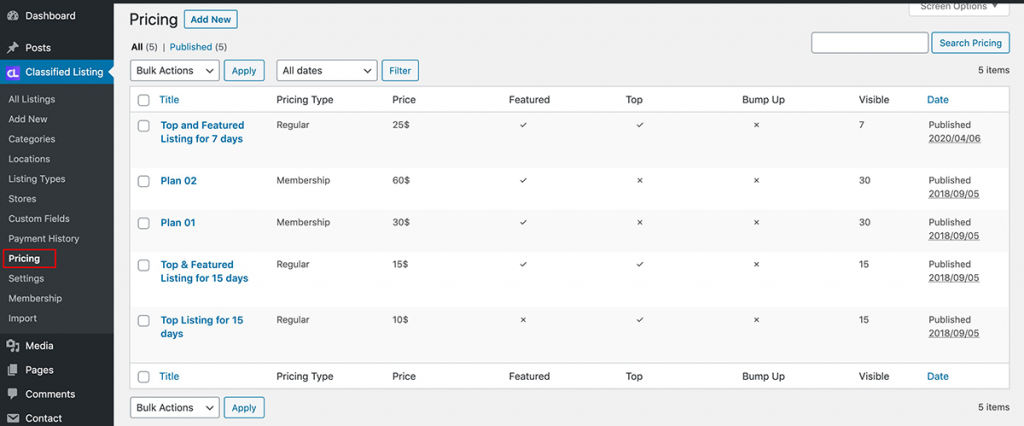
Regular Pricing:
You can set the regular pricing for ads promotion, such as Top, Featured & Bump up
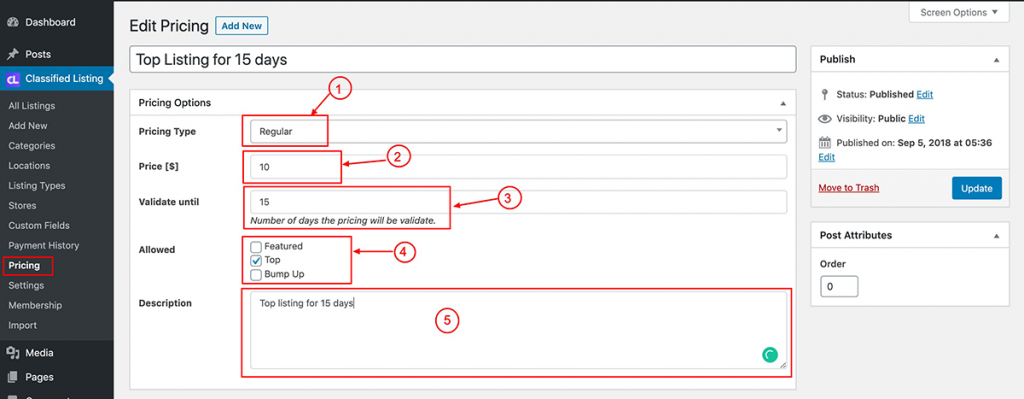
Featured Ads: In list view this ads will be displayed with a special color background or a icon. Also by use of a shortcode you can show Featured ads in Home page or any spacial area.
Top Ads: This ads show in top of list in all ads, category, location page in random order. We have control over how many top ads will show.
Bumpup: This ads will change the ad posting data daily so that a different one shows up on top of the list, particularly if you have set your ads order by post data.
For Promotion pricing, first set:
- Pricing Type: Select price type as Regular
- Price: Set price amount
- Valid Until: Set the number of days for which this promotion will run.
- Allow: Allow a promotion type of checkbox.
- Description: Add Description of your promotion, such as Top ads for 15 days.
Pay Par ad
You can set pay per ad from Regular pricing option. To set Pay Per ad option, navigate the WordPress admin menu Classified Listing => Pricing
[Important Note: Make sure membership is disable and don’t select any promotion option.]
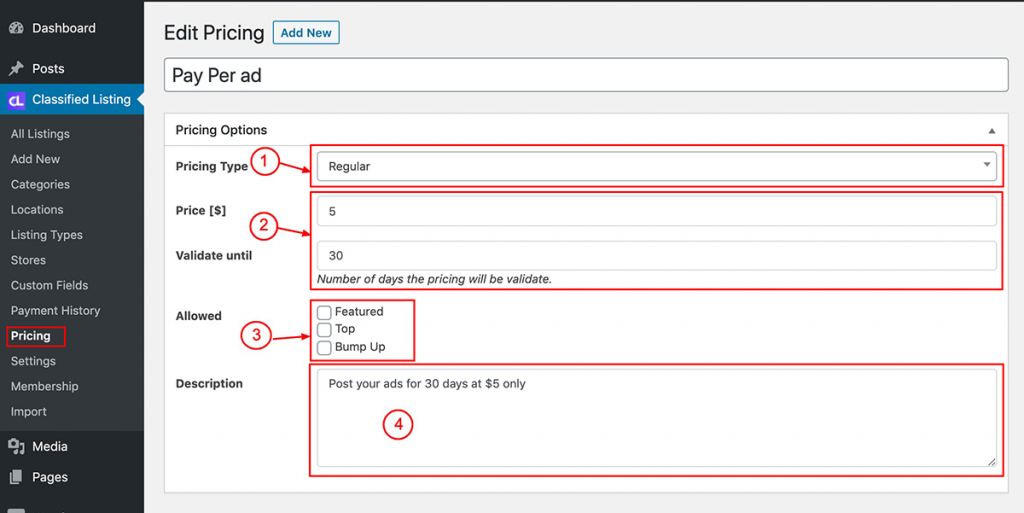
Make sure you don’t have membership option enabled, or else the pay per ad element will not work.
- Pricing Type: Set Pricing Type to Regular
- Price & Validate Until: Set the Price and set how many days this ad will run.
- Allow: This is an important part, so make sure that you don’t select any promotion option.
- Description: Set a description for your package.
Membership Pricing [Need store and membership addon]
To set membership price, you need to enable the membership and store addon first, then get membership pricing option in the pricing menu
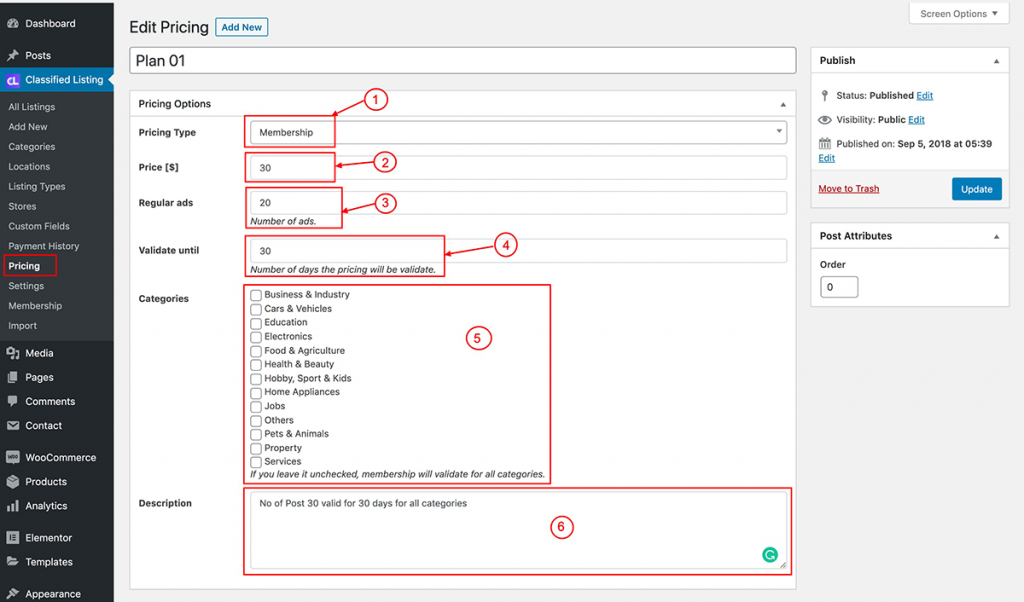
To set Membership or Subscription plan
- Pricing Type: Set the pricing type as Membership
- Price: Set price amount
- Regular Ads: Set the number of regular ads
- Valid Until: Set the number of days for which this membership will remain valid. If you set it for 30 days, ads will stay valid for 30 days.
- Categories: If you have some special paid category or categories, then select that category. To apply for all categories, don’t check anyone. It will allow for the sub-category also.
- Description: Add the Description of your membership package, for instance 30 ads for 15 days at $40
To check which users have purchased membership, navigate the WordPress admin menu Classified Listing => Membership
you can see which users purchased the membership plan with their number of ads remaining or their Expiry dates.