Step 1: How To Add Listing Search Form Block
To add or edit listing search form block at first click on the Gutenberg editor block inserter then search or the scroll find listing search form block.
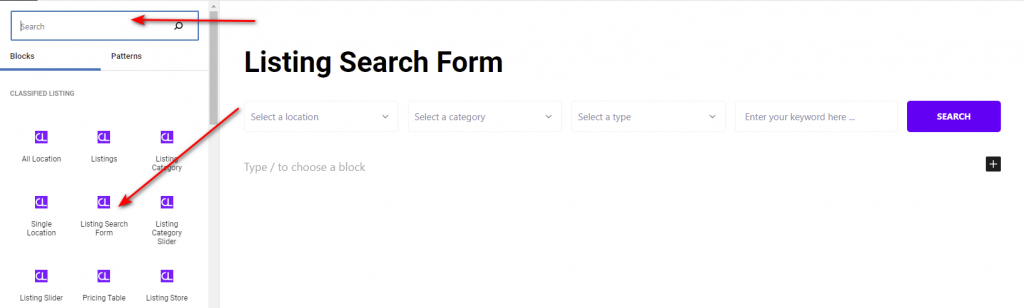
Step 2: General Tab
Listing search from settings are more customizable. Description added for each settings below.
Filter Settings:
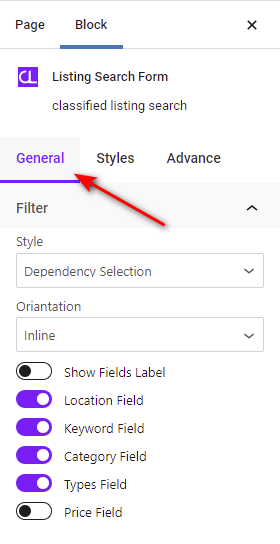
- Style: This select field has four form style options dependency, popup, auto-suggestions, and standard.
- Orientation: This select field has two options for viewing inline and vertical form style.
- Show fields label: This field is used for input field label show or hide.
- Keyword field: This field is used for keyword field show or hide.
- Category field: This field is used for category field show or hide.
- Type field: This field is used for type field show or hide.
- Price field: This field is used for type field show or hide.
Step 3: Style Tab
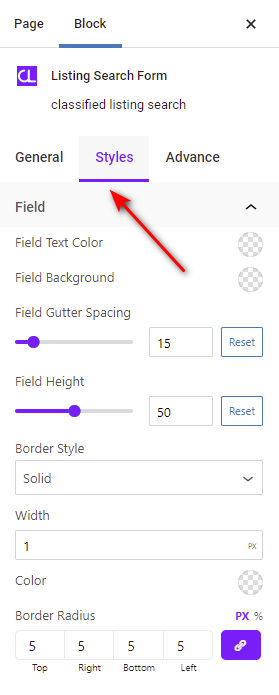
Field style section has input field style options field text color, field background, field gutter spicing, field height, border style, border color, border radius.
Button style:
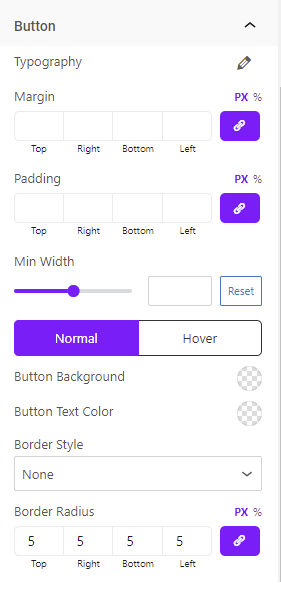
Button style section has button style options. There are button typography, margin, padding, button width, button normal, hover color, background, border style, border radius change options.
