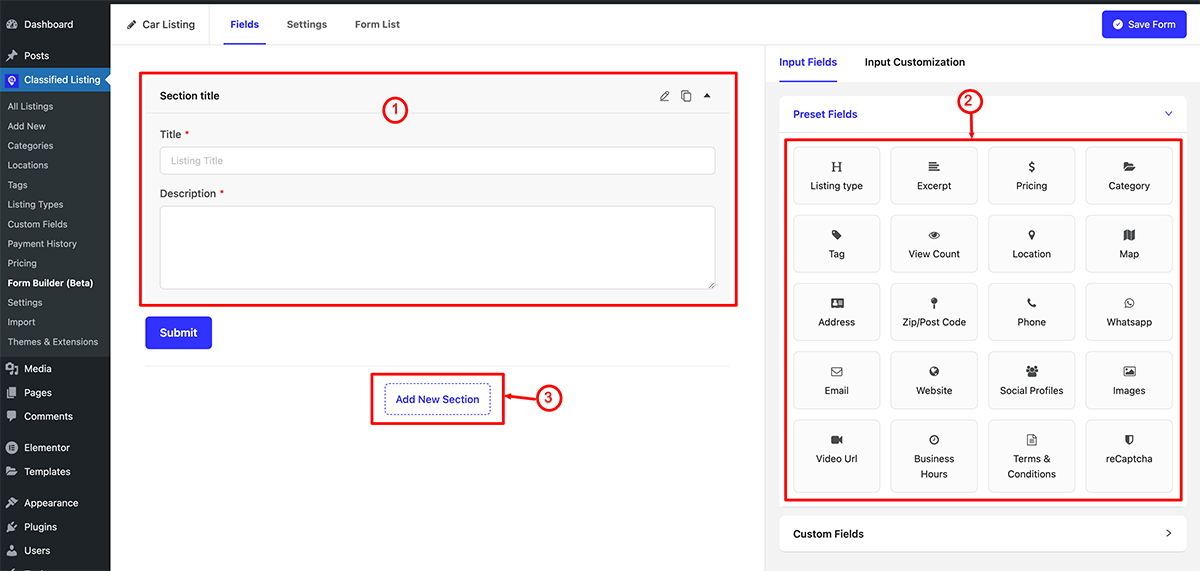Click the “Add New Form” button to create a new form.
- Sample Form: This serves as our default sample form, which you can use as is or edit according to your preferences. Alternatively, you can create a completely new blank form.
- New Blank Form: Generate a brand-new blank form.
- Import from: Utilize the option to import forms. After exporting a form, you can subsequently import it.
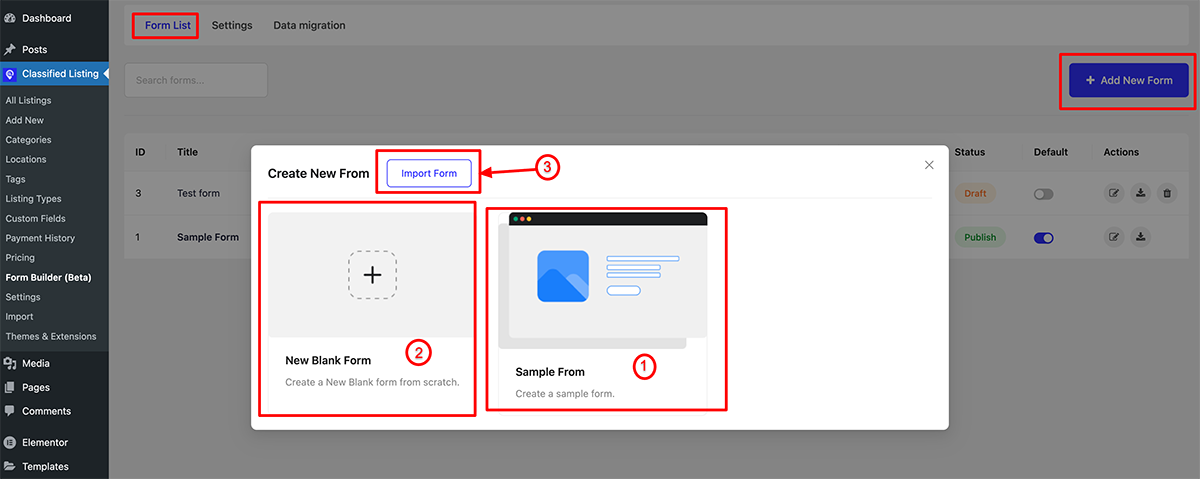
Add New Form
After clicking on “Add New Form” a pop-up will appear, prompting you to enter the form’s name and select its status, as illustrated in the image below.
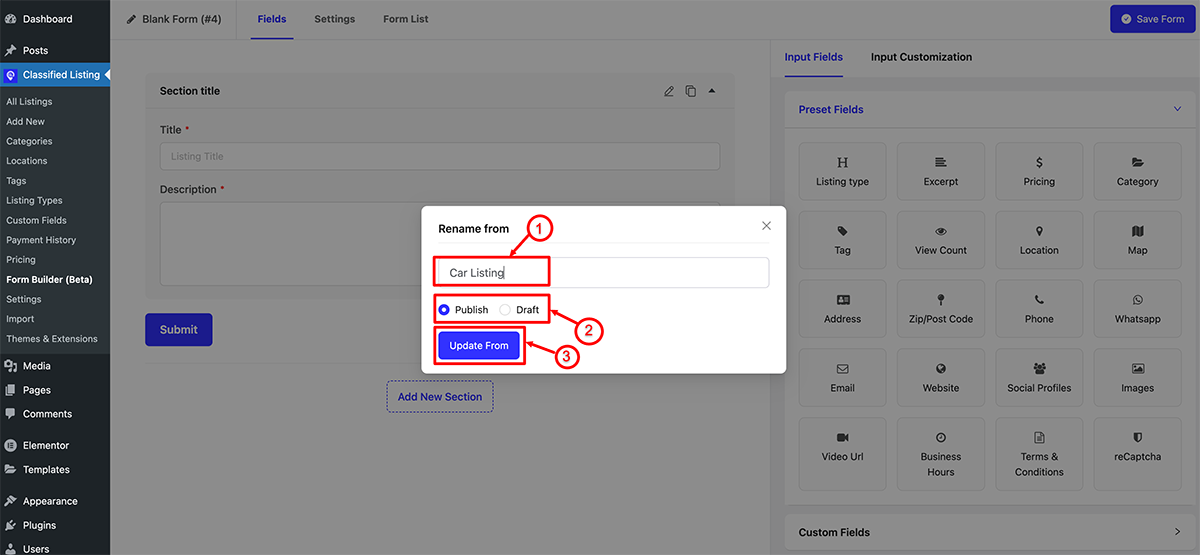
Blank New Form Default Fields
- Default Section: By default, we keep a section so you can arrange the fields section-wise.
- Preset Fields: Here are the total 20 preset default fields you can use each field once. You can drag & drop the fields to arrange the position.
- Add New Section: You can add a new section to arrange the fields. You can drag & drop the section to arrange the position.